We recommend using Red Shield VPN apps instead of manual setup.
This will allow you to access the VPN in regions where the Wireguard and OpenVPN protocols are blocked, and the applications also have many useful features.
1. Download and install OpenVPN for Windows 10 or OpenVPN for Windows 7/8.
2. Open the section “Manual settings” -> “Windows” in my.redshieldvpn.com, download the auth.txt file and one or more location files, then copy them to the C:\Program Files\OpenVPN\config folder.
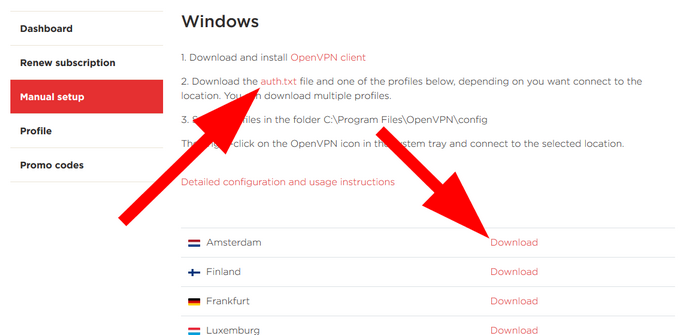
3. Launch the OpenVPN GUI from desktop icon.

4. Find the OpenVPN icon in tray, right-click on it, then select "Connect".
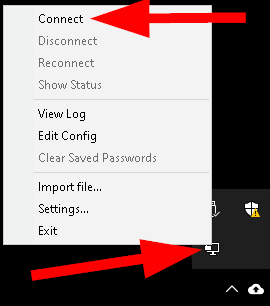
5. After successful connection, the OpenVPN icon will turn green.
